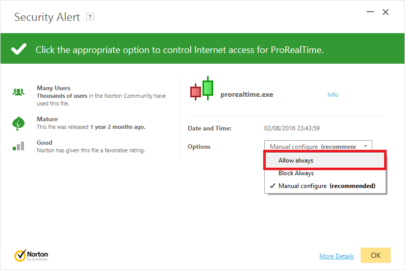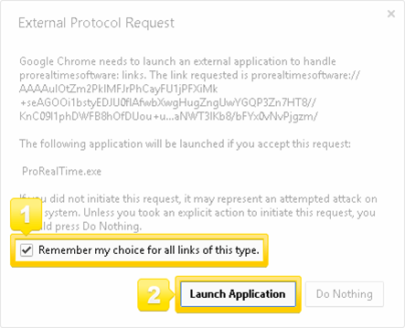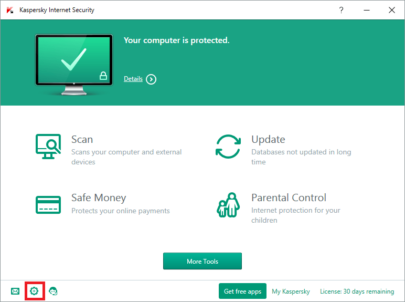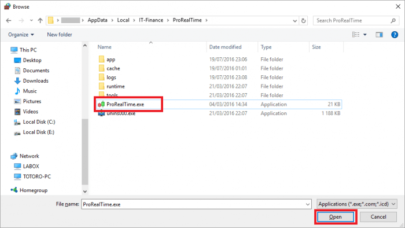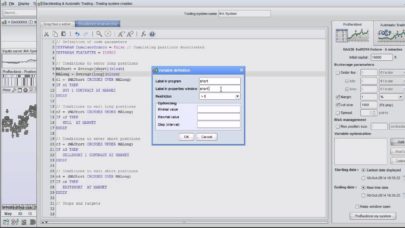Blog
Blog articles deal with everything related to ProRealTime, from learning programming to trading techniques.
06/02/2015 / Nicolas
06/02/2015 / Nicolas
06/01/2015 / Nicolas