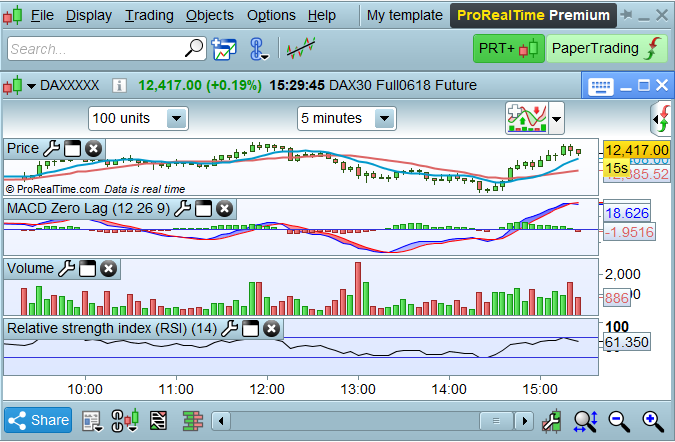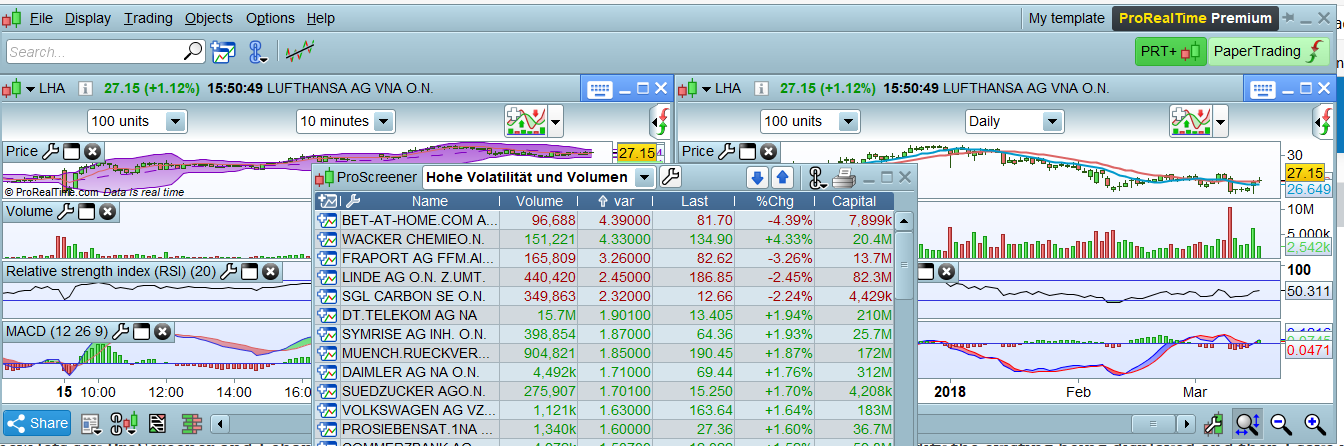SAVE – DOES IT WORK?
Forums › ProRealTime English forum › ProRealTime platform support › SAVE – DOES IT WORK?
- This topic has 36 replies, 9 voices, and was last updated 4 years ago by
 jmf125.
jmf125.
-
-
03/15/2018 at 11:12 AM #65356
PRT Support
Is Save (via File Save or Ctrl+S) supposed to work like, for example File, Save in Windows?
By that I mean when I press Ctrl+S and I get the PRT whirry Save thingy does that mean I have saved my work up to that point back on the PRT Server?
So if after saving using Crl+S then 2 minutes later I have a power cut and my PC goes off and I am unable to go File, QUIT, Save then all is good because my work has already been saved back on the PRT Server (apart from the last 2 minutes work before the power cut)?
Thank You
GraHal03/16/2018 at 1:17 PM #6542603/16/2018 at 1:29 PM #65432Mmm I’m not sure where a Template ends and Strategies starts / ends.
So if I make changes to variables in a coded Strategy then do Ctrl+S then have a power cut (so my PC goes off and I can’t do File, Quit, Save) would the changes to variables in my coded Strategy be saved because I did Ctrl+S before the power went off?
Put another way … is Ctrl+S in PRT the same as File, Save in (for example) MS Word? Ctrl+S saves ALL changes made up to the point of using Ctrl+S?
03/16/2018 at 3:56 PM #65445The following elements are saved in templates:
- size and position of windows (charts, order books, lists…)
- indicators displayed and their properties
- columns displayed in lists
- options in the “template options” of the menu
We advise to save templates in order to keep your platform’s layout and options. You can make several different templates if you like to use different layouts.
Maybe the following video tutorial will be helpful: Saving work in ProRealTime 10.3
For example: When I open my platform and the following setup is displayed
When I want to create a new lets say ProScreener and I change the instrument displayed in the chart, I add new indicators or modify the existing being displayed and then I save my new code via “Crtl + S” my initial setup displaying the DAX Future 5 minute chart will be erased and my template will now show the new setup.
In this case it might be preferable to save the new layout under a new template.
03/16/2018 at 4:09 PM #65450So Ctrl+S in PRT is NOT the same as File, Save in (for example) MS Word? Ctrl+S saves ALL changes made to coding up to the point of using Ctrl+S?
So the only way we can make sure all changes are saved to Strategy coding is to File, Quit, Save??
So we would need to Quit / Exit PRT Platform every 5 minutes to make sure we don’t lose more than 5 minutes Strategy coding work??
Or Exit Platform every 1 minute if we want to make sure we don’t lose more than 1 minute Strategy coding work??
03/16/2018 at 4:37 PM #65453The following works:
- Close the programming window via the “x” in the upper right part of the window.
- The workstation will ask you if you want to save the modifications done to the code
- Click on “Yes”
- Click on the main tool bar and do “Crtl + S”
=> Your code will be saved even if you do not save when closing the workstation
03/16/2018 at 4:53 PM #65455Aha thank you very much Ulrike … it worked!
That is the first time I’ve ever seen that screen message as usually I make a code change and then go straight into … ProBacktest my System.
I’ll have to change my work processes from now on! 🙂
Cheers
GraHal03/18/2018 at 10:03 AM #65557This goes against what Ulrike has said but I am pretty sure that when I was having massive issues with PRT becoming unresponsive and locking up I used to hit CTRL+S very often to save everything just in case and then after a lock up and forced shut down my code was always saved to the point at which I had last hit CTRL+S? Maybe I am wrong but I don’t think I am.
03/18/2018 at 11:25 AM #65560my code was always saved to the point at which I had last hit CTRL+S?
Isn’t above what we want?
I was convinced by myself and folks experience on here that Ctrl+S didn’t save? It’s when we have to do a forced shut down after lock-up and lose hours of work that we are mad, but seems we are not Ctrl+S often enough?Let’s report back if we experience instances of Ctrl+S not working and of course remember this …
Close the programming window via the “x” in the upper right part of the window.
The workstation will ask you if you want to save the modifications done to the code Click on “Yes”03/18/2018 at 3:36 PM #65582Yes I have noticed the ‘do you want to save’ option when I have closed strategy windows with the ‘x’ in the past but I always thought that that seemed such a hard way having to close it all down and then open it all up again if I just wanted to save and continue working.
As for not saving enough…… when will I ever learn. I was working on a strategy all morning yesterday and then my laptop took a big knock when it slipped off of a different level of table that I had propped it up on while I ate my lunch! and it instantly shut down. Everything lost yet again as I had not saved all day.
I think that an auto saving option would be a high priority for PRT to develop even if it is just a recoverable backup saved on our own hard drives rather than on the PRT server.
I guess it is easy to test whether the CTRL+S saves code by just writing one line of code, run a backtest and then close PRT with task manager and then open PRT and see if the code is still there.
03/18/2018 at 3:51 PM #65584Yes I agree re auto-save and also not saving often enough, I guess we get so involved / excited when a strat code is looking good we forget!?
But also I think there is a mind delusion going on here also … as in when the code has run then we must think it has saved … which is logical anyway?
In the past I did convince myself – through trying it – that Ctrl+S didn’t save if followed by a forced shutdown after lock-up etc … this is why I wrote this Thread. But after Ulrike answered I followed her Instruction Set and did a force shutdown and my code was saved all good! I’m sure I even tried it just Ctrl+S (without saying Yes to a saving of the code after clicking the x in the corner of coding window) and then force shutdown and my code was saved also!
Maybe PRT have changed the Ctrl+S function? Also maybe our brains are still hanging on to when Ctrl+S didn’t Save as we logically expected?
03/18/2018 at 3:54 PM #65585OK – so I just did the test. I wrote a tiny strategy then ran it. I then hit CTRL + S and then closed Java down using Task Manager so I should have lost unsaved data. I reloaded PRT and the strategy is still there and even loaded on my chart as that is how I saved my template.
So it seems that CTRL+S or save template does what we want and expect of it. Now I just want PRT to automate it and save at time intervals and whenever we run a strategy test so that we never lose any work ever again and never have to utter the words ‘Bl**dy S**t Platform’ and throw our laptop against the wall ever again!
1 user thanked author for this post.
02/01/2021 at 5:40 AM #160010Dear Ulrike,
I read your reply that relates to what you wrote and now I have a glimmer of hope that I now can save my work.
In reference to what you wrote below in a previous reply, can you pls provide a pic of a “programming window” … I use the automated version to create algos and don’t do any coding. With a pic of the “programming window” that you refer to, I can then follow on your fix. Thanks!
The following works:
- Close the programming window via the “x” in the upper right part of the window.
- The workstation will ask you if you want to save the modifications done to the code
- Click on “Yes”
- Click on the main tool bar and do “Crtl + S”
=> Your code will be saved even if you do not save when closing the workstation”
02/01/2021 at 9:19 AM #160016Your bullet points above refer to v10.3, we are now on v11 and all you need to do to save code changes (in v11) is to close the Editor window and when you close the Platform you need to go File > Quit > Save and Exit.
Try it on a Demo Platfrom and let us know if it works for you.
03/19/2021 at 2:01 PM #164674Your bullet points above refer to v10.3, we are now on v11 and all you need to do to save code changes (in v11) is to close the Editor window and when you close the Platform you need to go File > Quit > Save and Exit.
Try it on a Demo Platfrom and let us know if it works for you.
Is there really no other way to save than to close the editor window?
I just lost a ton of work after I had pressed Ctrl+S every 5 minutes and then when I shut down PRT, I did not close the editor window but I did choose to save when I closed PRT. All work was gone when I opened up again.
-
AuthorPosts